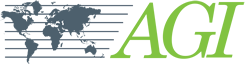- Office Hours: M-F 8:30 AM - 5:00 PM
Three things you need to know about connecting a PC to the SuperSting?
Follow these three important steps after loading the firmware
Three things you need to know about connecting a PC to the SuperSting?
Although many USB-to-serial devices will interface with the SuperSting Electrical Resistivity Instruments ONLY the BrainBoxes Ltd. (model # US-101) is compliant and will load firmware to the all generations of SuperSting instruments.
Follow these three important steps after loading the firmware: